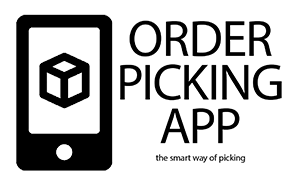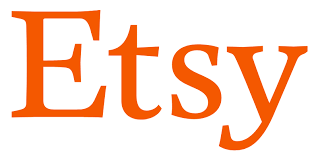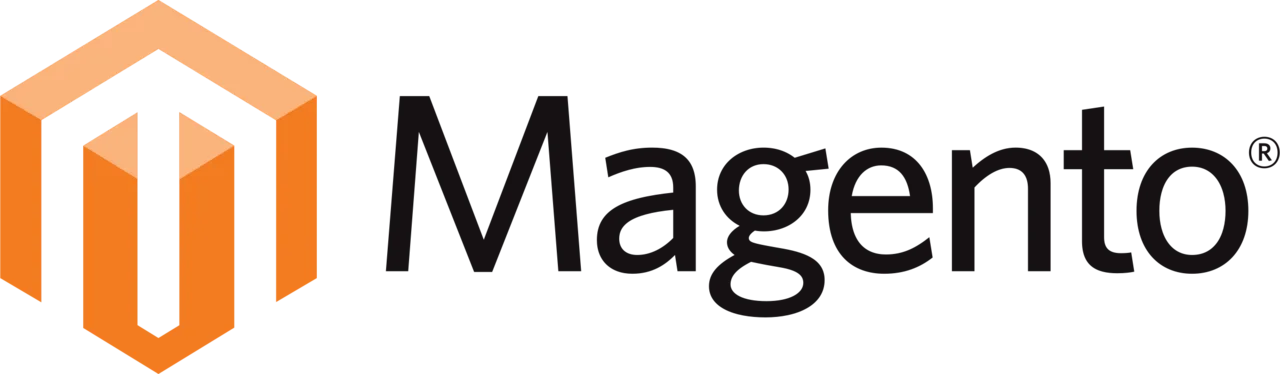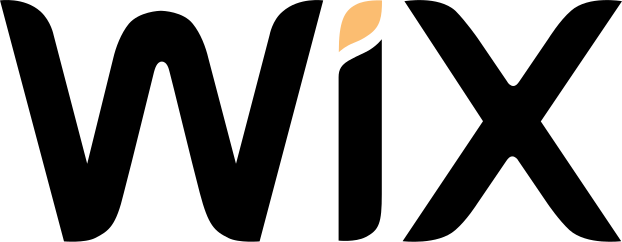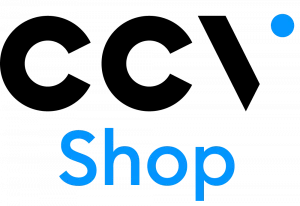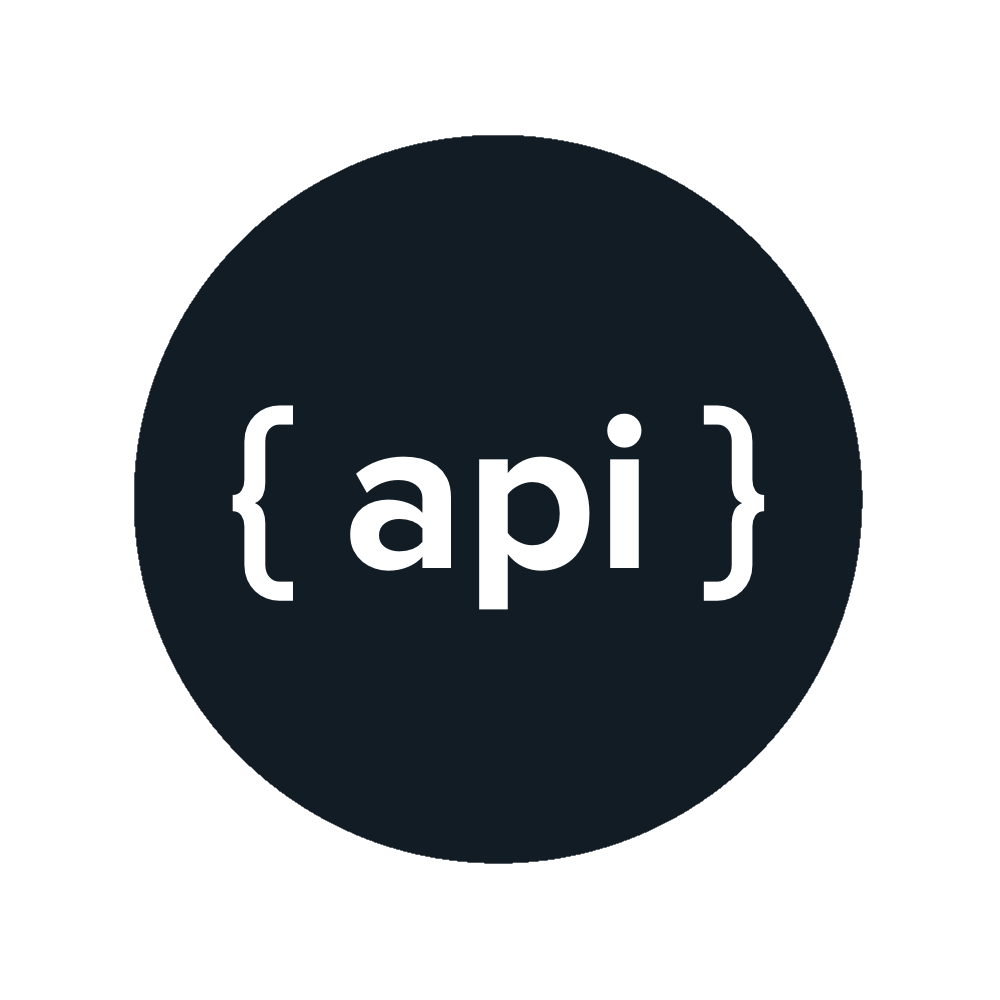Etsy connection
The Smart way of OrderPicking
Pick and pack with less mistakes and efficient routes.
Easily process your Etsy orders in the Order Picking App online software. Easily collect the products through stock locations, check the products using a barcode scanner or the phone camera (optional) and pick the right products quickly and without errors.
All orders and associated history can always be found in the clear order overview in Etsy. This way, customer service can easily see the status of an order.
Use the custom picking route that can be set per product to make the walking route as efficient as possible. The app can be configured completely according to your wishes in your private My Account on our site after signing up.
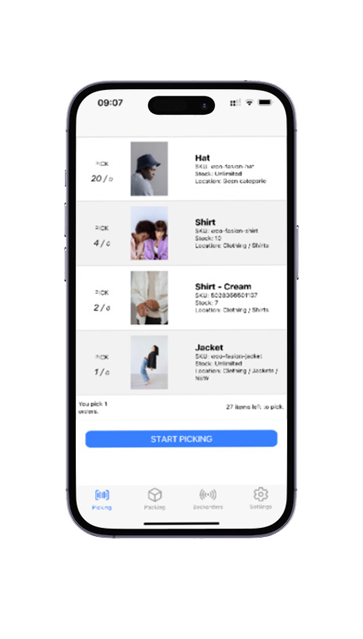
FAQ Etsy Orderpicking App
Wat doet de HiD Keyboard-functie?
Deze functie zorgt ervoor dat je zowel je toetsenbord als je Bluetooth scanner tegelijkertijd als invoerapparaat kunt gebruiken. Dit is ideaal voor situaties waarin je afwisselend gegevens moet invoeren via het toetsenbord en moet scannen met de Bluetooth scanner.Wat als mijn scanner geen HiD Keyboard-functie heeft?
Als de scanner deze functie niet ondersteunt, kun je slechts één invoerapparaat tegelijk gebruiken. Dit betekent dat je óf het toetsenbord óf de scanner actief kunt hebben, maar niet beide tegelijkertijd. Tip: Controleer de handleiding van je Bluetooth scanner om te zien hoe je de HiD Keyboard-functie inschakelt. Vaak is dit eenvoudig te activeren via een specifieke instellingenmodus of door een configuratiecode te scannen. Met de juiste instellingen haal je het maximale uit je orderpicking app!Step 1
Go to https://www.orderpickingapp.com and choose Plans & Pricing (or the green button at the top right).
Step 2
Enter all data, choose the desired platform of the webshop (Etsy)
Step 3
After completing the order you will receive an email with the user details and the link of the account to be able to log in immediately.
Step 4 MY ACCOUNT
- Login to your My Account > and go to App Settings. Choose your shop
- When you want to connect to your Etsy shop press the green button > Connect with Etsy
- Follow the steps to make a successful connection.
Step 5 APP INSTALL
Download the Orderpicking App on your phone. Go to the Apple App Store or the Google Play Store and search for Order Picking App
- Go to the Settings tab in My Account. Here is the API Key (Barcode + numbers).
- Open the app on the phone and press Scan API key. The phone’s camera opens.
- Scan the barcode and save it in the App. If all goes well, everything is now connected!
Every shop has it’s own way of collecting orders. Some want to pick per order and others have multiple totes on a trolley. This is why we have the setting of the Order amount to pick at once.


When picking a single order you will start with the complete order list of open orders in the app. Here you can choose the order to pick.
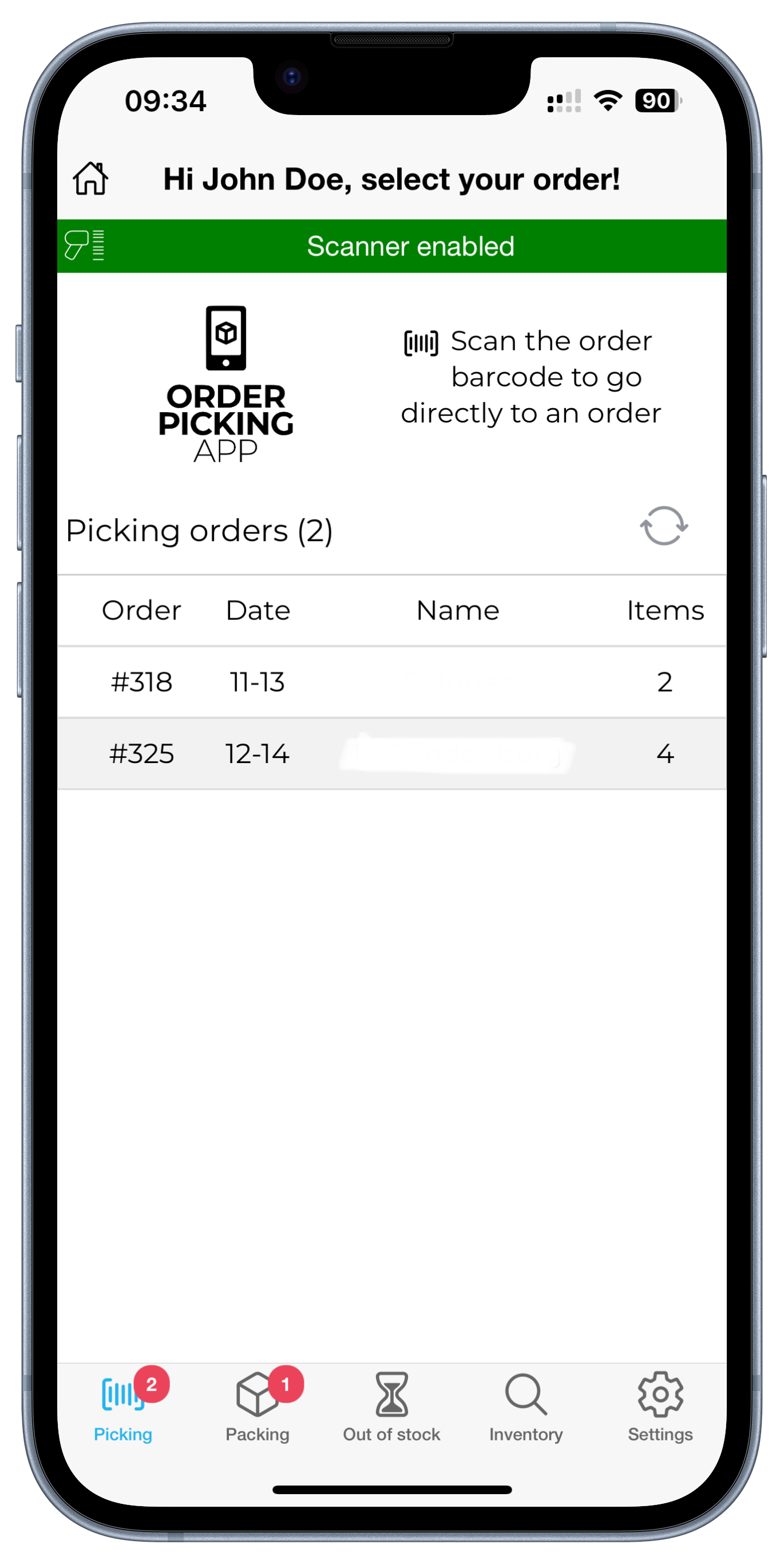
Single order picking
Batch picking
When selecting something other than single order we change the layout in the app a bit. If you have the option of 5 orders at once, we combine 5 orders in 1 picking-run. Each order will get a letter starting from A and a number (the batchnumber). These numbers will stick to the order true the whole process.
When batchpicking we will combine the orders so you will only stop at a product once (for multiple orders).
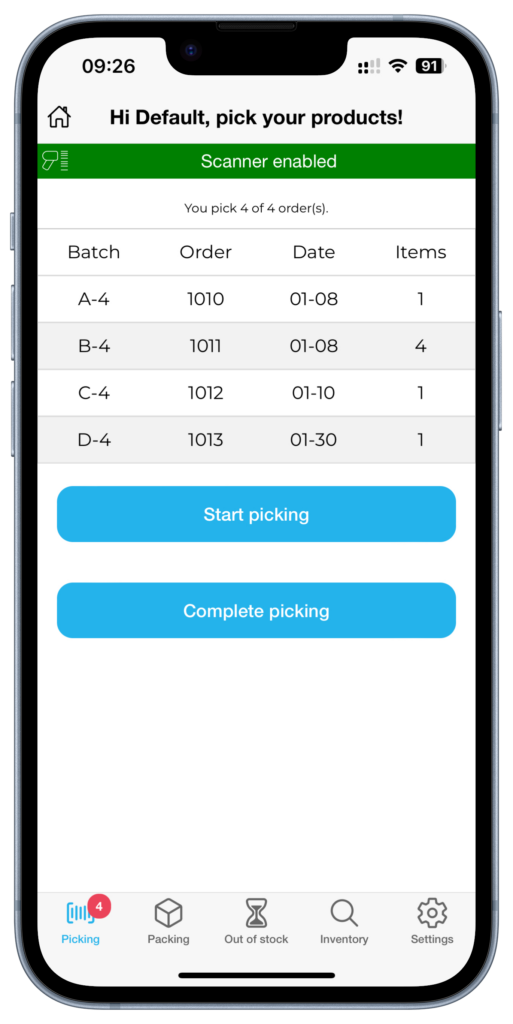
Batch picking orders
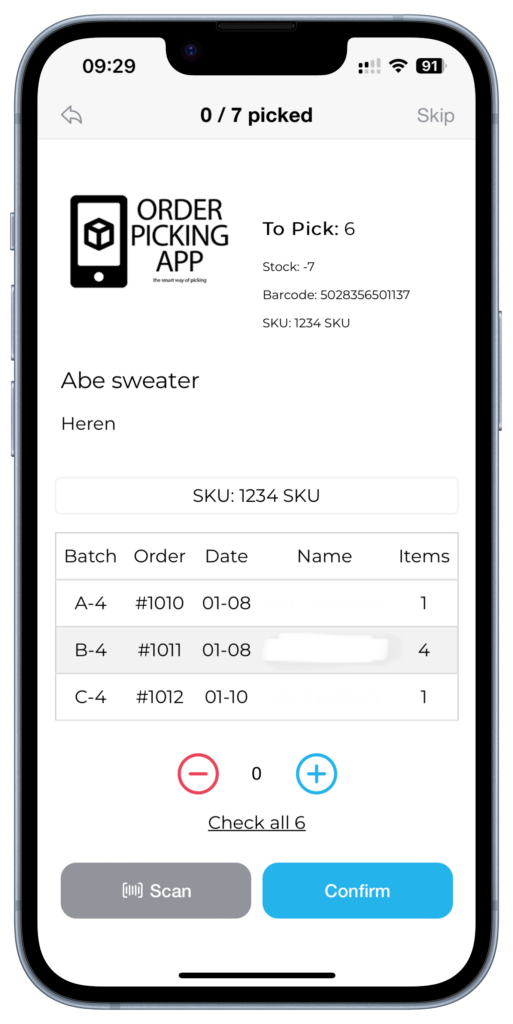
Batchpicking productscreen
Sure, no problem. We get that we have to proof our self :-). You can try the Orderpicking App 30 days. Do you like it and is it working for your company, GREAT, then you start paying a little fee. Not that much if you see the benefits it brings to the table!
Processing your orders with our tool is a very computing intensive task and requires some serious GPU power to make it work. When we can provide a free service we gladly do and been doing this for a lot of users worldwide with our other apps but can’t in this case. However, we are sure you will be amazed by the time-saving and minimized number of mistakes. You can try the Orderpicking App 30 days for free.